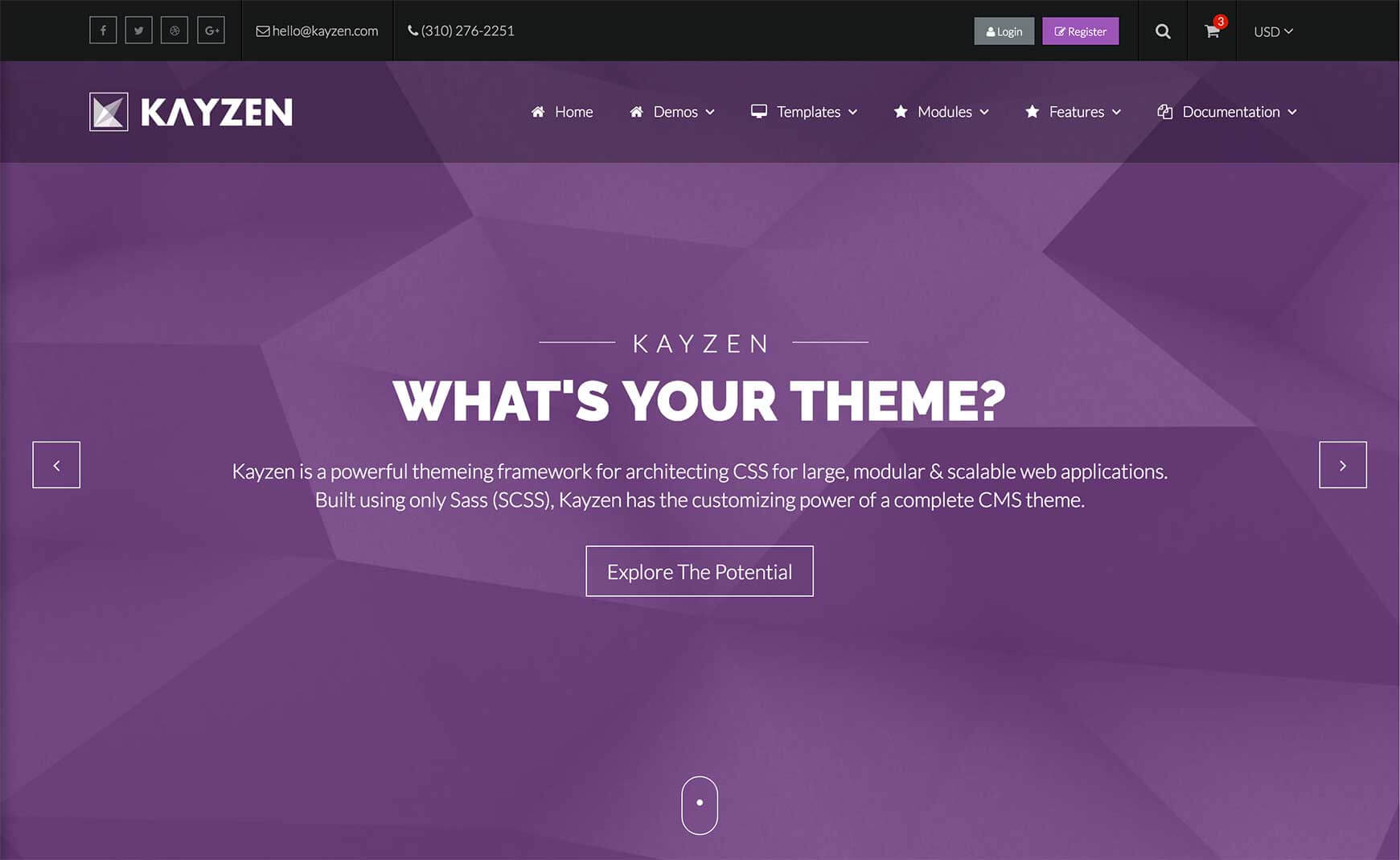Sign in to your account
Create your free account
Files
Module Overview
- Name:
page-overview - Modifiers:
left,right,top,bottom - Components:
item
Examples
This module requires a base set of elements to act as the main page overview navigation. The fixed side navigation menu is created dynamically based of these items.
<div id="pageoverview">
<a href="#anchor1">
<div class=" button-icon-plain-size-6">
<i class="fa fa-tablet"></i>
</div>
<h3 class="heading">Mobile Optimized</h3>
</a>
<a href="#anchor2">
<div class=" button-icon-plain-size-6">
<i class="fa fa-facebook"></i>
</div>
<h3 class="heading">Social Media</h3>
</a>
</div>
Then in your theme's JS file (e.g. assets/themes/Kayzen/kayzen.js), call the pageOverview() function on your element wrapper:
$('#page-overview').pageOverview();
The parent navigation sections should have a button-icon and some text to act as the tooltip content, generally the item's title. By default, the plugin uses the first heading element of the item for the tooltip. You can change the selectors and the default fixed menu position by passing the appropriate option when calling the plugin:
$('#page-overview').pageOverview({
position : 'bottom',
itemSelector : '.item',
titleSelector : '.title'
});
Customizing
The Page Overview can be customized using the following options:
| Property Name | Default Value | Description |
|---|---|---|
output-JSON |
true |
This allows the config to be accessed in the JavaScript. |
position |
left |
The default position on the screen the fixed menu should appear. |
To change one of the above values, pass your new value(s) to the page-overview() mixin in your theme file (e.g. assets/themes/Kayzen/_kayzen.scss).
@include page-overview((
'position' : 'right'
));