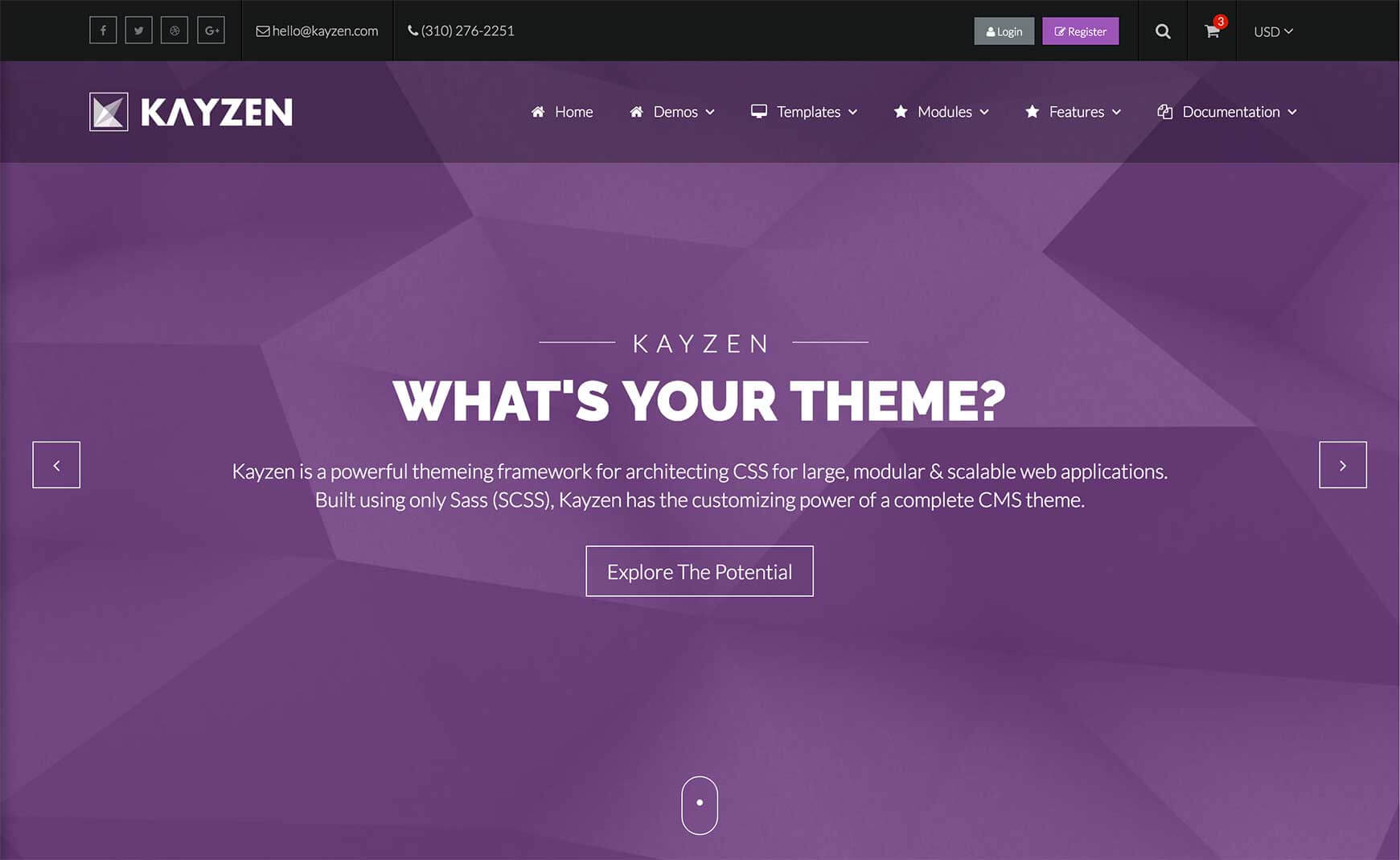Sign in to your account
Create your free account
Files
Module Overview
- Name:
form - Components:
group[small, compound, hasIcon],icon,input[plain, bg, quantity] - Modifiers:
fauxPlaceholders,html5
Examples
<form class="form">
<div class="form_group">
<label>Your Name</label>
<input type="text" class="form_input" placeholder="E.g. John Doe">
</div>
<div class="form_group">
<label>Your Message</label>
<textarea class="form_input" placeholder="Enter your message..."></textarea>
</div>
<button type="submit" class="button-primary">Submit</button>
</form>
Faux Placeholders
Faux placeholders are label elements positioned to look like a placeholder, which animate to above the field when focused.
<form class="form-fauxPlaceholders">
<div class="form_group">
<input type="text" class="form_input" placeholder="E.g. John Doe">
<label>Your Name</label>
</div>
<div class="form_group">
<textarea class="form_input" placeholder="Enter your message..."></textarea>
<label>Your Message</label>
</div>
<button type="submit" class="button-primary">Submit</button>
</form>
To use faux placeholders, add the fauxPlaceholders modifier to your form module: form-fauxPlaceholders. Also ensure that your elements are structured as above.
HTML5 Validation (with Faux Placeholders)
These forms use HTML5's form validation and CSS3's pseudo selectors to style valid/invalid fields, letting your users know immedietly whether their input is valid.
<form class="form-html5-fauxPlaceholders">
<div class="form_group">
<input required type="text" class="form_input" placeholder="E.g. John Doe">
<label>Your Name</label>
</div>
...
</form>
Form Group With Icon
<form class="form">
<label>Username</label>
<div class="form_group-has-icon">
<input type="text" class="form_input" placeholder="Ex: SkyUX">
<i class="form_icon fa fa-user"></i>
</div>
</form>
To crete an input group with an icon, add the hasIcon modifier to your form_group component: form_group-hasIcon, and place your desired icon (using Font Awesome icons) underneath the input field as shown above.
With Faux Placeholder
<form class="form-fauxPlaceholders">
<div class="form_group-has-icon">
<input type="text" class="form_input" placeholder="Ex: SkyUX">
<i class="form_icon fa fa-user"></i>
<label>Username</label>
</div>
</form>
Small Form Groups
<form class="form">
<label class="heading-light-size-2">Username</label>
<div class="form_group-small">
<input type="text" class="form_input" placeholder="Ex: SkyUX">
</div>
</form>
To create a small form group, add the small modifier to your form_group component: form_group-small. To ensure any labels you use are the appropriate size, you can use one of the various heading classes, e.g. heading-size-2.
Tighter Form Groups (with icons)
<form class="form">
<div class="form_group-compound-has-icon">
<input type="text" class="form_input" placeholder="Username">
<i class="form_icon fa fa-user"></i>
</div>
<div class="form_group-compound-has-icon">
<input type="password" class="form_input" placeholder="••••••••">
<i class="form_icon fa fa-key"></i>
</div>
</form>
To create form groups that sit tighter with each other, use the compound modifier on your form_group component: form_group-compound.
Plain Input Fields
<form class="form well-dark">
<label>Username</label>
<div class="form_group">
<input type="text" class="form_input-plain" placeholder="Ex: SkyUX">
</div>
</form>
To create a plain input field with no border, use the plain modifier on your form_input component: form_input-plain.
Input Field With Opaque Background
<form class="form well">
<label>Username</label>
<div class="form_group">
<input type="text" class="form_input-bg" placeholder="Ex: SkyUX">
</div>
</form>
To create an input field with an opaque background, use the bg modifier on your form_input component: form_input-bg.
Practical Examples
Form - Choose Quantity
<form class="form">
<div class="span">
<input class="button-border-grey-3" type="button" value="-">
<input class="form_input-quantity" type="text" step="1" min="1" name="quantity" value="1" title="quantity">
<input class="button-border-grey-3" type="button" value="+">
</div>
<button class="button-primary" type="subtmi">Add To Cart</button>
</form>
Login Form
<form class="form-fauxPlaceholders-html5">
<div class="form_group-compound-has-icon">
<input required type="text" class="form_input" placeholder="Ex: SkyUX">
<i class="form_icon fa fa-user"></i>
<label>Username</label>
</div>
<div class="form_group-compound-has-icon">
<input required type="password" class="form_input" placeholder="••••••••">
<i class="form_icon fa fa-key"></i>
<label>Password</label>
</div>
<div class="row">
<div class="span-8 va-middle">
<input type="checkbox">
<label>Remember Me?</label>
</div>
<div class="span-4 va-middle">
<button type="submit" class="button-block-primary">Login</button>
</div>
</div>
</form>
Contact Us Form
<form class="form-fauxPlaceholders-html5">
<div class="span-8">
<div class="row-flow">
<div class="form_group span-6">
<input type="text" class="form_input-bg" id="fullName" placeholder="Ex: John Smith" required="">
<label for="fullName">Full Name</label>
</div>
<div class="form_group span-6">
<input type="email" class="form_input-bg" id="emailAddress" placeholder="john@smith.com" required="">
<label for="emailAddress">Email Address</label>
</div>
</div>
<div class="form_group">
<textarea
class="form_input-bg"
placeholder="We aim to respond to all messages within 24 hours."
id="yourMessage"
rows="8"
required=""
></textarea>
<label for="yourMessage">Your Message</label>
</div>
<button type="submit" class="button-block-primary-size-3">Submit Message</button>
</div>
<<form>
Customizing
The forms can be customized using the following options:
| Property Name | Default Value | Description |
|---|---|---|
weight |
lighter |
The font-weight of all form modules. |
input-color |
base('text-color') |
The text color of form input components. |
input-border |
1px solid color('greyscale', 'grey-3') |
The border of form input components. |
input-padding |
0.65em |
The padding of form input components. |
bg-color |
rgba(black, 0.025) |
The background color of form input components with the bg modifier. |
bg-focus-color |
white |
The background color of form input components with the bg modifier when focused. |
valid-color |
color('validation', 'valid') |
The color for when an HTML5 form group is valid. |
invalid-color |
color('validation', 'invalid') |
The color for when an HTML5 form group is invalid. |
group-small-size |
font-size('size-2') |
The font-size of form group components with the small modifier. |
To change one of the above values, pass your new value(s) to the forms() mixin in your theme file (e.g. assets/themes/Kayzen/_kayzen.scss).
@include forms(( 'valid-color' : #00ace5, 'invalid-color' : black ));