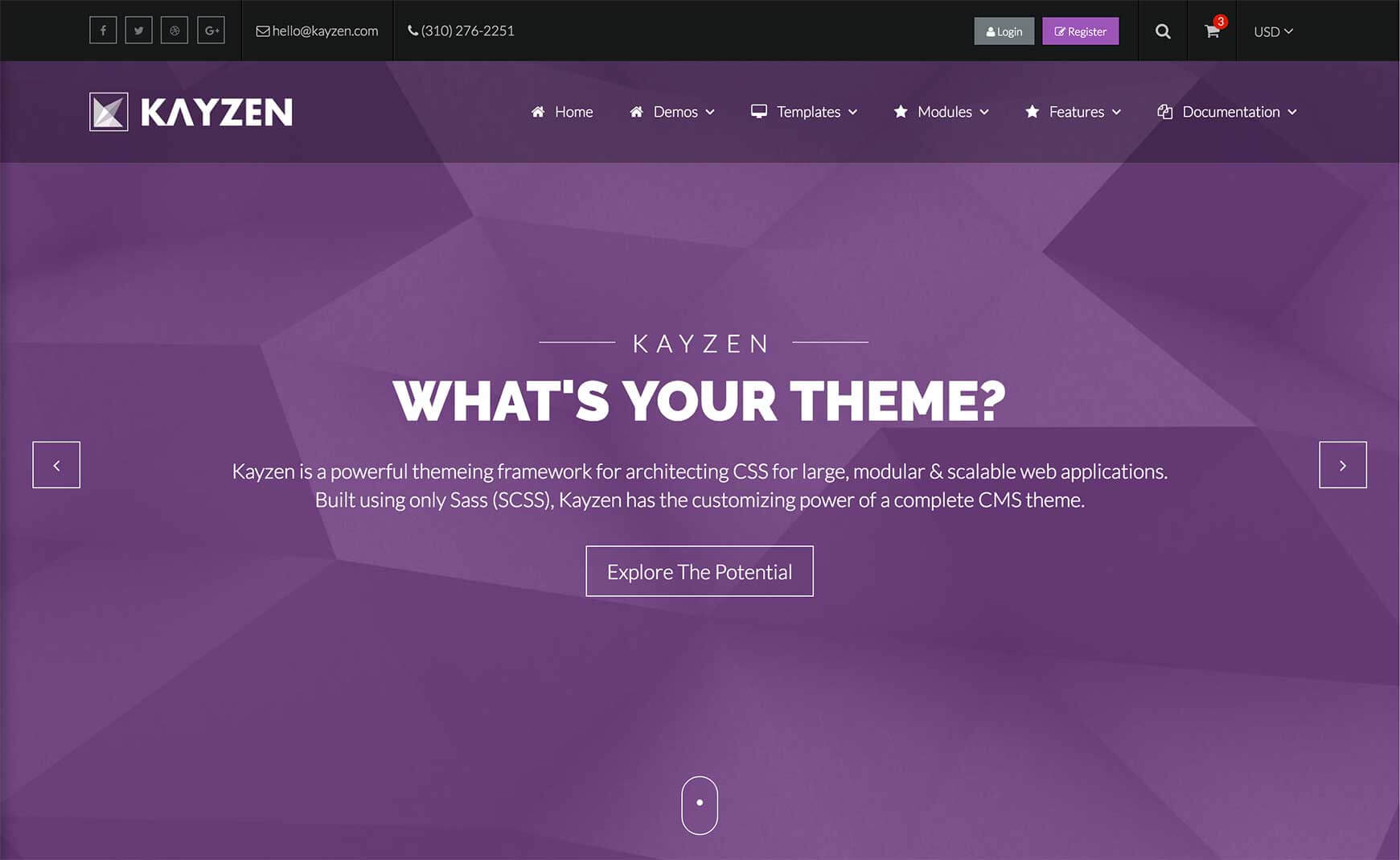Sign in to your account
Create your free account
Files
Module Overview
Sections are used to group objects in a page layout.
- Name:
section - Modifiers:
primary,secondary,mini,panel,full-screen,overlay[deep, dark, alt],dot-map,banner,flush,sink,block - Components:
block,graphic
Examples
The section classes provide subtle but essential styles for your page's layout. They wouldn't typically be contained within wells like the below examples, this is just to demonstrate what each modifier does.
Primary Section
<section class="section-primary">
...
</section>
Secondary Section
<section class="section-secondary">
...
</section>
Mini Section
<section class="section-mini">
...
</section>
Panel Section
<section class="section-mini-panel">
...
</section>
Full-Screen Section
<section class="section-full-screen">
...
</section>
Overlay Section
Your content must be contained within a container class if you are using the overlay modifier. This is to bring the content above the overlay, which is contained within the :before pseudo element.
<section class="section-secondary-overlay" style="background-image: url(../../../../images/billboard-1.jpg)"> <div class="container">...</div> </section>
Deep Overlay Section
<section class="section-secondary-overlay-deep" style="background-image: url(../../../../images/billboard-1.jpg)"> <div class="container">...</div> </section>
Dark Overlay Section
<section class="section-primary-overlay-dark" style="background-image: url(../../../../images/stock-demo.jpg)"> <div class="container">...</div> </section>
Alt Overlay Section
<section class="section-primary-overlay-alt" style="background-image: url(../../../../images/stock-demo.jpg)"> <div class="container">...</div> </section>
Dot-Map Section
<section class="section-dot-map"> ... </section>
Banner Section
<section class="section-banner"> ... </section>
Flush Section
<section class="section-primary-flush"> ... </section>
Sink Section
<section class="section-primary-sink"> ... </section>
Block Section
<section class="section-mini-block"> ... </section> <section class="section-mini-block"> ... </section>
Customizing
The Sections module can be customized using the following options:
| Property Name | Default Value | Description |
|---|---|---|
heading-group-color |
typography('colors', 'heading') |
Set whether the billboard should be full-screen without any modifiers. |
padding |
6em 0 |
Set whether the billboard should be full-screen without any modifiers. |
padding-mini |
4em 0 |
Set whether the billboard should be full-screen without any modifiers. |
banner-padding |
5em 0 |
Set whether the billboard should be full-screen without any modifiers. |
block-padding |
7% |
Set whether the billboard should be full-screen without any modifiers. |
panel-background |
color('greyscale', 'white') |
Set whether the billboard should be full-screen without any modifiers. |
secondary-background |
color('brand', 'primary') |
Set whether the billboard should be full-screen without any modifiers. |
secondary-color |
color('greyscale', 'white') |
Set whether the billboard should be full-screen without any modifiers. |
overlay-color |
color('greyscale', 'white') |
Set whether the billboard should be full-screen without any modifiers. |
overlay-background |
rgba(color('brand', 'primary'), 0.4) |
Set whether the billboard should be full-screen without any modifiers. |
overlay-deep-background |
rgba(color('brand', 'primary'), 0.75) |
Set whether the billboard should be full-screen without any modifiers. |
overlay-dark-background |
rgba(color('greyscale', 'grey-5'), 0.75) |
Set whether the billboard should be full-screen without any modifiers. |
overlay-alt-background |
rgba(color('greyscale', 'grey-5'), 0.5) |
Set whether the billboard should be full-screen without any modifiers. |
To change one of the above values, pass your new value(s) to the sections() mixin in your theme file (e.g. assets/themes/Kayzen/_kayzen.scss).
@include sections((
'padding' : 8em 0,
'padding-mini' : 2em 0
));